Lately I have gotten a few questions regarding photos, especially for use on Pinterest and Instagram, to help bring traffic to your blog. Since I am not an amazing photographer, I need all the editing help I can get to make my images appealing.
I have been using PicMonkey: crazy-awesome photo editing
for years, and have found it to be the easiest to use. It also has a ton of options (even in the free version!) and the paid version is not expensive ($2.75 a month!) Below is a walk through of some of my favorite features and how I edit my photos with PicMonkey and PicMonkey Royale (the paid version).
The first thing I want to note is that right now you can get 30 days of royale for FREE right now. Try it out, see how you like it, then decide if you want to continue to pay for the service.
Ok, so when you go to the home screen, this is what you will see:
For editing a single picture, you are mostly going to be clicking the “edit” button here. After you pic the photo you want to edit, then it brings up the editing screen with loads of options:
Here you can auto adjust, crop, rotate, resize, change the exposure, etc. For this photo, I decided to crop it a tiny bit and bump up the sharpness. You can then hit the little wand button on the left menu bar under the crop symbol, and a whole new list of effects opens up.
I decided to use a royale feature called “urbane” to give my photo a nice cool look.
The next button down (on the left menu bar) looks like a tube of lipstick. If you were to have a photo that includes people, this is where you would do touch ups such as airbrush, wrinkle remover, blush, lipstick, teeth whiten, eye shadow, etc. I rarely use this one except occasionally for red eye remover. It is fun to play around with
So moving on from there is one I use a lot, text. There are so, SO many options here. Size, color, font, placement…you pretty much can do whatever you want here. Just for an example, below is something that might go on my photo.
Next, are the overlays (on the menu it looks like a butterfly). Depending on what my photo is going to be used for, I will use my watermark here. There are also a ton of shapes and symbols here. This is also where you can add a block in, fade it some, and put text on top of it.
The next button down on the left menu is a picture frame. Here you can add different borders to make your photo pop. For this one I just used a basic black and white museum matte frame.
After frames, you will find the button for textures. I decided to add a fun light trail onto this photo for a whimsical look.
The bottom of the menu contains themes (think seasons, holidays, etc.) and I don’t use these often. After you are done, simply save your photo to your computer and you are done! Below is my finished product:
Please note this is just a quick walkthrough, and there are SO many more things you can do, and you can get way more intricate and detailed with your text, textures, and colorings. I am still learning myself, and have found the best way to figure it out is to just get in there and play with/edit a photo. I use PicMonkey: photo editing made of win almost daily for my blog, Instagram, and Pinterest photos, and hope you found this post helpful for upping your game (remember, people may be more likely to click on your Pinterest photo if you have words on it explaining what it’s all about!) If you have any specific questions, I would be more than happy to try to answer them for you!
Curious to learn more about the steps needed to start a blog? I can guide you through it with my FREE e-course on how to start a blog. Sign up now!
QOTD: What photo editing program do you use?
Disclosure: This post contains affiliate links.

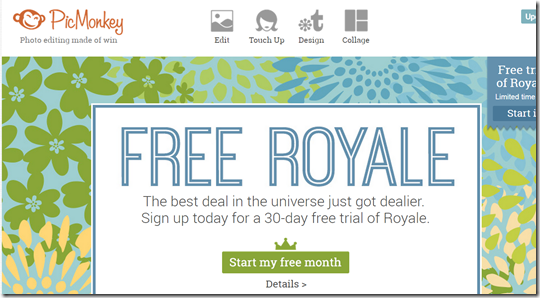
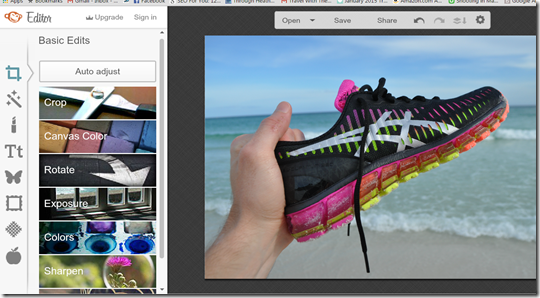
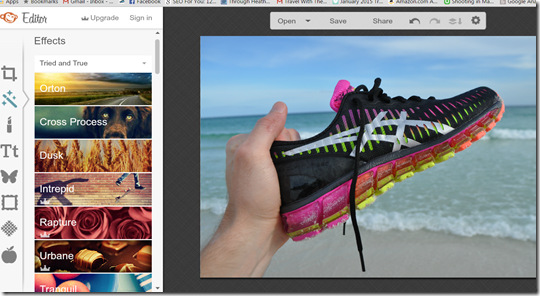
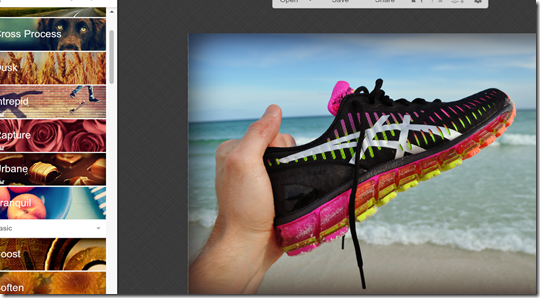
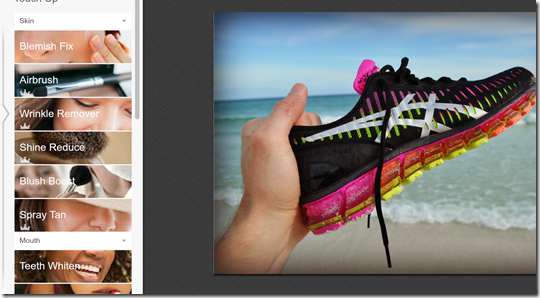


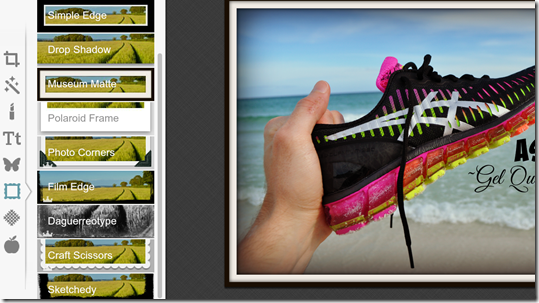


I use Picmonkey occasionally, but am no where near as skilled as I should be with it! haha
I LOVE PicMonkey!!!
Pretty cool ! I’ve been looking for a way to vamp up my photos.. going to check this out! 🙂
I love PicMonkey and use it all the time!
I love PicMonkey- it’s so easy to use, and it’s not a huge investment.
I’ve used PicMonkey for the past year but lately I’m loving Canva! Great tips though!!
I have Canva on my phone but haven’t done much with it yet haha